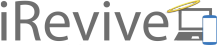Today, we are focusing on older computers and storage upgrades. The most common repair we perform on laptops and desktops that are 4 years or older are hard drive replacements. For this Talkin’ Tuesday we will discuss the pros and cons of Hard Disk Drives (HDD) and Solid State Drives (SSD).
Hard Disk Drives (HDD)

Before 2012, Apple computers came pre-built with mechanical hard disk drives (HDDs) installed in all of their computers, excluding the MacBook Air. Mechanical HDDs had tiny moving parts consisting of spinning magnetic platters that looked like a miniature record player. Over time, HDDs begin to deteriorate due to heat and fragmentation and will cause your computer to run slow and in worst cases stop working and lose your data.
By replacing a failing HDD with a new one, users will notice an increase in speed and performance, thus prolonging life of their computer. HDDs have become a commodity in the recent years and their price point has dropped significantly. Users can purchase a 1 Terabyte (1TB) HDD, which is a little over 1,000 Gigabytes, for an average of $75. However, replacing a failing HDD with another HDD will set you up for replacement again within the next 3 to 5 years. This is were we like to talk about Solid State Drives.
Solid State Drives (SSD)

Solid State Drives consist of Flash memory which has no mechanical parts and significantly increase the lifespan of computers. Think of an SSD being like a giant USB stick. They do not produce as much heat as an HDD, they are virtually silent, they use less power which extends battery life, and they are over 30% faster than an HDD. Solid State Drives are becoming almost a standard in newer computers due to their speed improvements and their durability compared to the traditional HDD.
However, at the moment, Solid State Drives are more expensive for less storage than an HDD. A 256GB SSD costs an average of $119. Thats about 1/4th the amount of storage compared to a 1TB HDD for $45 more. A 1TB SSD is roughly $300, thats 4 times the cost of a 1TB HDD.
Best Bang for your Buck
Most users will purchase a 256GB SSD to use for running their computer operating system/applications, and then purchase a 1TB HDD to store all their personal data such as photos and videos. This combinations utilizes the speed and performance of a Solid State Drive while utilizing the storage capacity of a Hard Disk Drive.
Side-By-Side Comparision
| Attribute | SSD (Solid State Drive) | HDD (Hard Disk Drive) |
| Power Draw / Battery Life | Requires half to a third of the power of HDDs, resulting in battery boost | Averages 2 – 6 watts. The highest-performance drives can use up to about 20 watts. |
| Cost | Expensive, roughly $0.24 per gigabyte | Only around $0.04 per gigabyte |
| Capacity | Typically not larger than 1TB for notebook size drives; 4TB max for desktops | Typically around 500GB and 5TB maximum for notebook size drives; 10TB max for desktops |
| Operating System Boot Time | Around 10-13 seconds average bootup time | Around 30-40 seconds average bootup time |
| Noise | There are no moving parts and as such no sound | Audible clicks and spinning can be heard |
| Vibration | No vibration as there are no moving parts | The spinning of the platters can sometimes result in vibration |
| Heat Produced | Lower power draw and no moving parts so little heat is produced | HDD produce more heat than an SSD due to moving parts and higher power draw |
| File Copy / Write Speed | Generally above 200 MB/s and up to 2500 MB/s for cutting edge drives | The range can be anywhere from 50MB/s – 200MB/s |
| File Opening Speed | Up to 20x faster than HDD | Slower than SSD |
| Magnetism Affected? | An SSD is safe from any effects of magnetism | Magnets can erase data |